JBentley694
Mythical
JBentley694
JBentley694

Hey guys JBentley694 here and today I am going to post the latest texture/resource packs for the tmd server.
So first I will be providing the download links below and please note that we have 3 different packs.
The first packs is our normal spring/summer packs which is just the normal tmd pack most players use with all the nice crop and food textures.
https://www.dropbox.com/s/1d5l1n6fa0vqzvl/TMD-spring&summer-1.9+-HDGUNS.zip?dl=0

The second pack is our Autumn pack or fall depending on how you describe the season. This pack has a lot of orange and yellows in the nature type blocks and gives off that special harvest time theme.
https://www.dropbox.com/s/q6aw59y1wtdanmz/TMD-Autumn-1.9+HDGUNS.zip?dl=0

The winter pack, favored by some players and it gives the server a nice winter look with snow grass textures and snow covered trees.
https://www.dropbox.com/s/re788hegolh6ugf/TMD-winter-1.9+-HDGUNS.zip?dl=0

Now some of you are unfamiliar on how to download these packs. Also as a side note I do not recommend using the auto download texture pack from the server. Or running the resource packs in any version of minecraft outside of 1.12.2
So the easiest way to download the packs into your minecrafts resource pack folder is this.
First open up any random folder on your computer and go to the directive/address bar.

Once you have located the directive bar you are going to click on it and type %appdata% and hit enter.

Your screen will look something like this.

You will then click on the .minecraft folder and you will have a screen full of all its goodies.

You will then click and go into the resourcepacks folder, it is here that you can either drag and drop over the texture pack file or simply copy and paste it.
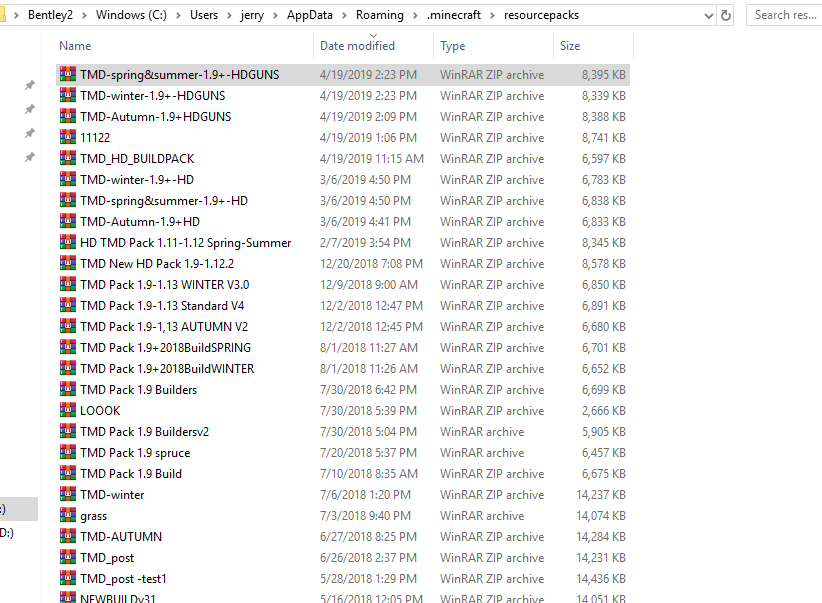
That is all you need to do, but wait, there’s more!
As you start to log onto the server be sure you go through the checklist so you can have the best experience.
Be sure when you go into your options before logging on the server that you all have the pack you want enabled. Any other packs enabled at the same time will cause issues on screen.
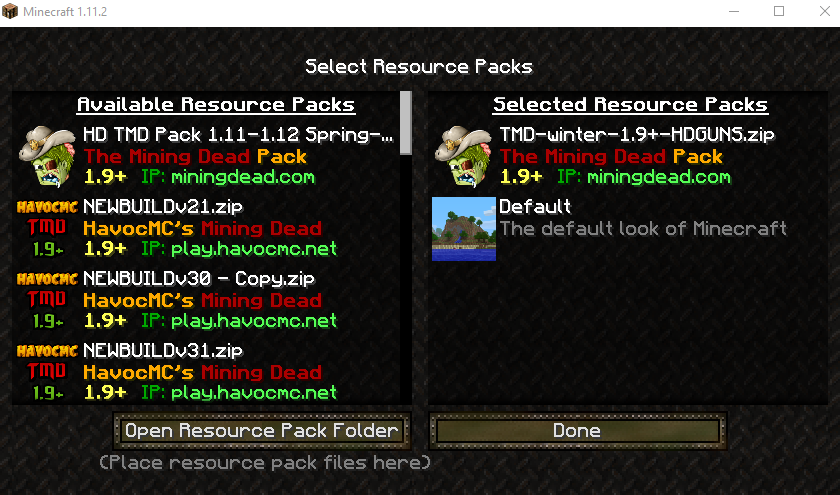
Next, to prevent further issues and being kicked from the server or have a heavy amount of lag be sure you have the server resource pack prompt disabled.
To do this all you do is once you have the server selected in the multiplayer panel you go down and click where it says edit.
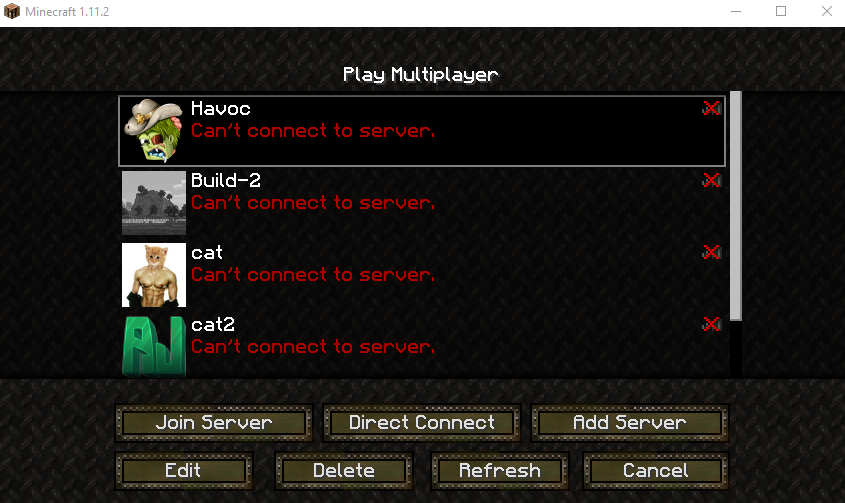
Then you can simply disable the prompt as seen below.
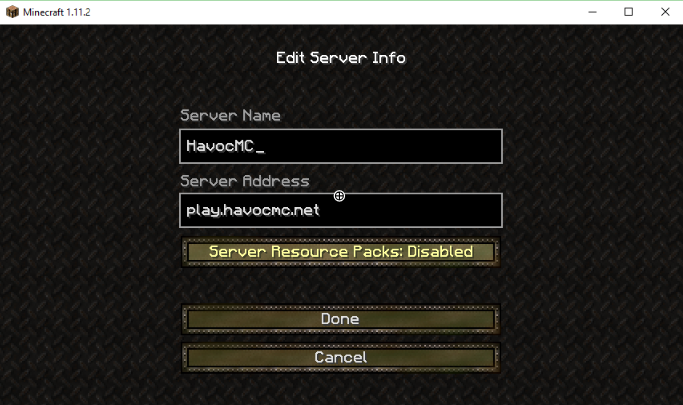
That everyone is all you have to do, so thanks for hanging around and I hope you enjoy the new packs on the server. Be sure to use them when our new update releases and be sure to be nice to one another and please try to keep this thread clean and constructive.
So first I will be providing the download links below and please note that we have 3 different packs.
The first packs is our normal spring/summer packs which is just the normal tmd pack most players use with all the nice crop and food textures.
https://www.dropbox.com/s/1d5l1n6fa0vqzvl/TMD-spring&summer-1.9+-HDGUNS.zip?dl=0

The second pack is our Autumn pack or fall depending on how you describe the season. This pack has a lot of orange and yellows in the nature type blocks and gives off that special harvest time theme.
https://www.dropbox.com/s/q6aw59y1wtdanmz/TMD-Autumn-1.9+HDGUNS.zip?dl=0

The winter pack, favored by some players and it gives the server a nice winter look with snow grass textures and snow covered trees.
https://www.dropbox.com/s/re788hegolh6ugf/TMD-winter-1.9+-HDGUNS.zip?dl=0

Now some of you are unfamiliar on how to download these packs. Also as a side note I do not recommend using the auto download texture pack from the server. Or running the resource packs in any version of minecraft outside of 1.12.2
So the easiest way to download the packs into your minecrafts resource pack folder is this.
First open up any random folder on your computer and go to the directive/address bar.
Once you have located the directive bar you are going to click on it and type %appdata% and hit enter.
Your screen will look something like this.
You will then click on the .minecraft folder and you will have a screen full of all its goodies.
You will then click and go into the resourcepacks folder, it is here that you can either drag and drop over the texture pack file or simply copy and paste it.
That is all you need to do, but wait, there’s more!
As you start to log onto the server be sure you go through the checklist so you can have the best experience.
Be sure when you go into your options before logging on the server that you all have the pack you want enabled. Any other packs enabled at the same time will cause issues on screen.
Next, to prevent further issues and being kicked from the server or have a heavy amount of lag be sure you have the server resource pack prompt disabled.
To do this all you do is once you have the server selected in the multiplayer panel you go down and click where it says edit.
Then you can simply disable the prompt as seen below.
That everyone is all you have to do, so thanks for hanging around and I hope you enjoy the new packs on the server. Be sure to use them when our new update releases and be sure to be nice to one another and please try to keep this thread clean and constructive.



